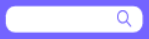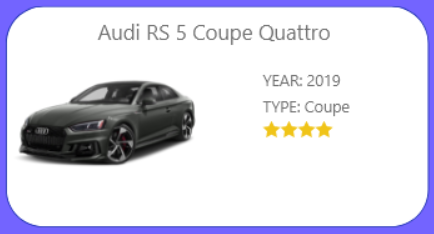cAR User Documentation
Minimum Hardware and Software Requirements
Android OS and IOS, phone with camera, download app via Google Play Store or App Store
- iPhone SE
- iPhone 6s/6s Plus
- iPhone 7/7 Plus
- iPhone 8/8 Plus/X
- Google Pixel/XL
- Google Pixel 2/2 XL
- Google Pixel 3/3 XL
- Motorola Moto Z3/Moto Z3 Play
- Motorola Moto G6/Moto G6 Play
- LG G6/G7 ThinQ/V30/V35 ThinQ/V40
- Samsung Galaxy S7/S7 Edge/S8/S8+/S9/S9+
- OnePlus 5/5T/6
- A working camera
Getting Started
- Install cAR from the Apple App Store.
- Launch the app and wait for the home page to appear.
-
If you swipe left on the image, you can see more images and descriptions of what cAR can do.
- Swipe right to see a previous image.
Sign Up
- Press the ‘Sign Up’ button on the home page.
-
Choose to sign in with an existing account, sign up with our app, or sign up with Facebook, Google, or Apple ID.
-
Sign in
- Press the grey ‘Sign in’ text at the bottom of the screen.
- Please refer to the ‘Sign In’ section
-
Sign up with our app
-
Enter your full name, email, and your password in the appropriate fields.
- Press ‘Sign Up’ button
-
Sign up with Facebook, Google, or Apple ID
- Press the button for the service you wish to sign up with
- You will be taken to a webpage of the service you selected and they will guide you through the sign up process.
Sign in
- Press the ‘Sign In’ button on the home page.
-
Choose to sign up, sign in with our app, or sign in with Facebook, Google, or Apple ID.
-
Sign uo
- Press the grey ‘Sign up’ text at the bottom of the screen.
- Please refer to the ‘Sign Up’ section
-
Sign in with our app
-
Enter your email and password in the appropriate fields.
- Press ‘Sign In’ button
-
Sign up with Facebook, Google, or Apple ID
- Press the button for the service you wish to sign in with
- You will be taken to a webpage of the service you selected and they will guide you through the sign in process.
Main Menu
This page is what you see after logging in. There are four elements of note:
Car List
It contains a list of car images, their names, year, type, and rating on the Autotrader website.
- In order to see additional details and the AR representation of a specific car, touch its card (The white box surrounding it)
How to Navigate Car List
- Once in the car list page, scroll down the car list by swiping the screen with two fingers to view the available cars.
-
The following features appear in the car list page:
- Settings Button: Go to the user settings

-
Favourites Button: Shows only the cars that the user has saved in their favourites

-
Search Bar: Allows the user to search for cars. The resulting list will include only cars that match the search term(s)
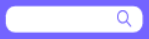
-
Car Buttons: Go to a detailed view of an individual car (see below)
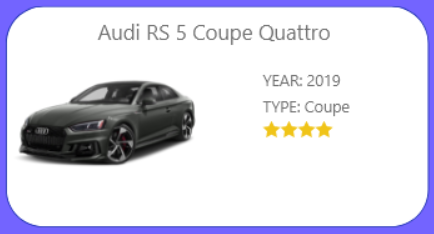
Looking at Individual Cars
-
While in CarListView, tap on one of the car buttons to view detailed information about the car selected. The following attributes are displayed for each car in Detailed Car View:
- A picture of the car
- The car's make
- The car's model
- The year the car was made
- The number of doors the car has
- The car's engine type
- The car's star rating on Autotrader.com
-
Once in Detailed Car View, the following features are available:
-
Return Button: Go back to Car List View

-
More Info Button: Go to the Autotrader website for more information about purchasing the selected car

-
Add to Favourites Button: Adds selected car to the user’s favourites list

-
AR View Button: View the selected car in AR

User Settings

Enters a page that allows you to manage and change existing settings or sign out.
-
Once in User Settings, the following options appear:
-
Return Arrow: Return to Car List View

- Update Password: Allows the user to change their password
- Notifications: Allows the user to change their notification settings
- About: Allows the user to see a description of the cAR app
- Help: Allows the user to contact a developer for help
Sign Out
-
Press the Sign Out button in the User Settings page.
- The next time you launch cAR, you will need to log in or sign up to access the app.
Favourites

Filters the car list to show only favourited cars
- Touch this icon in the Main Menu.
- It is above the list of cars and to the right of the User icon.
Search bar
Allows you to search for a car
- Touch this icon in the Car List Menu
- Search a car name to find if cAR offers it in AR
Favourite List
Displays a list of cars favorited by the user.
- On the page with the list of cars, click on the Favourites button (heart symbol) to access the list of favorite cars.
AR Portion
How to use the camera to project car
- Inorder to use the AR feature of the app the user must give the app permission to use the device’s camera.
-
Once ready to use the AR feature, the user needs to click on the AR view button.

-
Once the user has clicked the AR view button they will be able to view the car that is projected onto the area pointed by their camera through their phone.
How to record a video
-
Once using the AR feature of the application, click on the record button on the screen to start recording the video.

- Once the user has clicked the record button, they will be notified that the recording has started.
- When recording, if the user is done and wishes to stop the recording, click the record button again and they will be notified that the video has been saved.

How to save a video to storage
-
A pop-up screen will ask the user “cAR would like to access storage”. If users press “Don’t Allow”, they will not be able to use the save video feature for this app. If they press "Allow", the video will be saved to the local storage.
-
When the user clicks on the record button for the second time, they will be notified that the video has been saved. The video is saved locally as long as the app has permission to access storage.
Permissions
In order to use the camera for the AR feature, pop-up screens will ask the user “cAR would like to access the camera” and "cAR would like to access the microphone.”. If you click “Don’t Allow”, you will not be able to use the AR feature for this app.
Purpose of Application
The purpose of this Application is to allow users to visualize a car in 3D using Augmented Reality on their smartphone. The 3D image of the car will be projected into a real life space using the rear phone camera allowing users to be able to walk around it and even hear the sounds of the engine. This application can help users see a life size version of the car and allow them to see if it can fit in their garage/driveway. Users can listen to the sounds of the engine.
Project Demo
The youtube link for the project demonstration:
click here
Authors: Kanav Kaura, Zhenyang Ding, Abhirup Das, Jordan Den Hoed, Muhammed Mirza